How to use Hopin
The event platform that we’re using for Snowed In is called Hopin. Hopin is an online venue with multiple interactive areas to help you connect and engage. As an attendee, you’ll be able to move in and out of rooms just like at an in-person event.
Tutorial videos
Hopin FAQs
+ How do I access the Snowed In event?
Hopin requires you to sign up for an account before you are able to register for an event hosted on Hopin.
If you do not yet have a Hopin account, our Foundation team will create a Hopin account on your behalf and register you for the event.
You will be receiving THREE emails regarding Hopin:
- You will receive an email from the Foundation team (main@stollerykids.com) with the subject line “Snowed In – Hopin account information”. Follow the link in the email to access the event and log in with the account information we provide you in the email.
- You will receive an email from Hopin letting you know that an account has been created.
- You will receive an email from Hopin letting you know that you have been registered in the Snowed In event.
If you already have a Hopin account, please follow the event link in the first email you receive from main@stollerykids.com to register for the event. In order to avoid last minute technical issues, we recommend that you register for the Hopin event as soon as you receive our email.
+ What technology do I need?
Hopin works best in Google Chrome on a desktop or laptop computer. Safari and Internet Explorer are not recommended when using a computer.
While Hopin does work on a mobile device, some features may be limited and you may experience more technical difficulties. If you can only access the event on a mobile device, the recommended browser is Safari for iOS users and Google Chrome for Android users.
+ Do I have to download something to run Hopin?
No. Hopin runs in your browser.
+ Can I listen in via phone?
No. Audio can only be heard through the Hopin platform, so it’s recommended to test your computer’s speakers prior to the start of our online event.
+ What if I need help with the technology during the event?
You can email us at events2@stollerykids.com and our team of volunteers will be happy to assist you.
+ What’s the difference between the Reception, Stage, Sessions, Networking and Expo areas?
Think of each area of the Hopin platform as a virtual room. As an attendee, you can freely navigate through any of the different areas at any point during our online event.
- When you first log in you’ll automatically be in the Reception. You can think of the Reception area as a venue’s lobby. Here you will find the event agenda, and stay up-to-date on what’s currently happening live.
- The Stage is where the bulk of our event programming will take place. There will be music, entertainment, and words from our kid co-hosts. We’ll also be sharing impactful stories about how your donor dollars are working to change kids’ lives.
- The Sessions area will serve two functions during Snowed In. Before the formal program starts, you’ll be able to mingle with other guests at virtual tables. During the program, concurrent breakout sessions will be available for you to choose from.
- The Networking area on Hopin is the place for automated one-on-one meetings. Similar to an experience that feels like FaceTime or Hangouts, Hopin pairs two people over a direct video call. Please click here to view more detailed information about how Networking works on Hopin.
- The Expo area features virtual booths where you can find out more about our generous supporters, get information on how to become a monthly donor and also find links to our online auction and 50/50 raffle.
+ What’s the difference between the Event, Stage, Session, Networking and Expo chats?
The Event chat is for event-wide discussions. It’s accessible on every page of the platform. The Stage, Session, Networking and Expo chats are for discussions during Stage, Session, Networking or Expo presentations and can only be accessed when you are in the respective areas of the Hopin platform.
+ Other tips for using Hopin
- When an area (e.g., Stage) is “live” according to the event schedule, a red “LIVE” tag will be shown, indicating to attendees where the action is at the time.
- The “What’s happening now” button in the Reception area allows you to one-click navigate to where the action is.
- Keep track of any announcements and pinned messages from the event organizers in the event chat.
- You can send direct messages to an individual at the event via DMs in the People tab or invite someone to join you in a private meeting room, by inviting them to a video call. To send a DM, find the person you wish to chat with in the People tab, click their profile photo, and start your conversation. Watch a video on how to do that here.
Other questions or need more help? Contact us at events2@stollerykids.com
